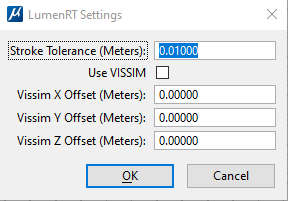VISSIM Traffic
Exporting VISSIM Traffic Animations
To export VISSIM animation from MicroStation, click the LumenRT export with VISSIM button or click the Use VISSIM check box in the LumenRT settings menu (CONNECT). The export dialog shown below will appear. Enter the path to the VISSIM animation.ani.txt file and any path offset.
To Export a DGN Model with VISSIM Traffic to LumenRT
- Open the LumenRT Settings
dialog (
).

- Turn on the Use VISSIM check box.
- (Optional) Set Vissim offset.
- Click OK.
- Select the
LumenRT tool (
 ).
).
- In the Select Vissim File dialog that opens, select the VISSIM traffic animation text file (.txt) and click Open.
-
LumenRT exports the model along with the VISSIM traffic animation to a .lob file and opens the file in LumenRT.
 Used to control
settings to export a model to LumenRT.
Used to control
settings to export a model to LumenRT.
| Setting | Description |
|---|---|
| Stroke Tolerance (Meters) | Controls the number of triangles that curved surfaces are broken into before being rendered. Smaller values produce smoother results but at the expense of render times. |
| Use VISSIM | If on, exports the Vissim traffic simulation information to the LumenRT file. |
| Vissim X Offset (Meters) | Allows you to set the Vissim X path offset. |
| Vissim Y Offset (Meters) | Allows you to set the Vissim Y path offset. |
| Vissim Z Offset (Meters) | Allows you to set the Vissim Z path offset. |